Do you want to know how to Set Homepage in Edge Browser in Windows 10?
Nowadays, people feel that they even don’t have time to type the address in the URL bar. So that they want to open their favorite page or frequently visited sites.
Even some Internet browsers help you by displaying your favorite website on your browser’s start page.
But people want everything to be ready when they open their browser.
Microsoft Edge browser for Windows 10, will help you to set your homepage easily. The best part is, it will allow you to set more web pages to open when you want.
Microsoft’s Windows 10’s browser is called Edge. This article shows you how to Set the Homepage in Microsoft Edge Browser in Windows 10.
Microsoft Edge replaces Internet Explorer, also Microsoft Edge is a Snappy and Sleek Browser which supports HTML5.
Edge is faster, more reliable and it is modern than Internet Explorer.
Related: How to Import Bookmarks to Microsoft Edge Browser?
How to Set Homepage in Edge Browser in Windows 10
Windows 10’s Microsoft Edge browser opens on the Start Page (About: Start) by default. Here you have a simple step to Change in Homepage in Edge.
- Click on Ellipsis button > Settings
- Under – Open With Select A Specific Page or Pages
- Click on the Drop Down menu – Select > Custom.
- Now they the URL which you like to set as homepage in Edge and click the + button (Just repeat this procedure to add more homepages).
How to Display the Home button in Edge Browser
Here are the simple steps to display the home button in Microsoft Edge browser.
- Click on Ellipsis button > Settings. (Click the three-point menu item in the top right – Ellipsis button)
- Scroll down to Advanced Settings > View Advanced settings
- Toggle > Show the home button – Switch ON
- Enter the URL you like to use as a homepage (If not configured) OR use the default Start-page and then Click on Save.
This is the simple way to Set the Homepage in Microsoft Edge Browser. Share this article below Facebook & Twitter.
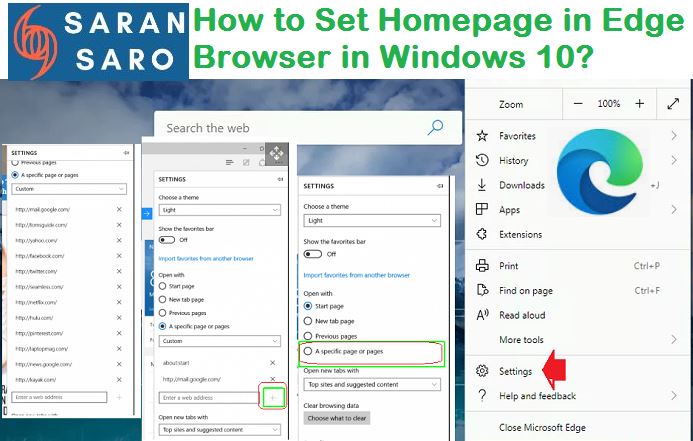

Leave a Reply