We have given very simple ways to import bookmarks to edge from any of the browsers. So you can easily get back all your bookmarks to your edge. Let’s learn how to import bookmarks into edge.
You’re here as you have recently upgrade your system to Windows 10.
Now you should know that How to Import your Bookmarks to Microsoft Edge from old Browser.
Windows 10 provides many features and advantages to its users. The new virtual assistant tool called Cortana includes the Edge browser.
If you want to do the transition to Edge easier, MS has equipped the new Windows clients. Yes, it’s like an import function for bookmarks.
This function enables you to communicate, integrate and access your saved favorites.
There is no issue, if you have used Internet explorer or any other internet browser like Firefox and Chrome.
You can easily import your favorites to Microsoft Edge.
How to import bookmarks into edge?
We know that Microsoft Edge is the successor of Internet Explorer, moreover Microsoft Edge is the default web browser in Windows 10.
This article shows Simple steps to Import Your Bookmarks from other browsers in Windows 10.
How to Import Favorites in Windows 10 from other Browsers
-
- Open Microsoft Edge from Windows 10 System.
-
- Click on Hub menu > Import Favorites
-
- Select Internet Explorer or Chrome – Select Internet Explorer and Chrome.
(As of now, you can’t import Firefox bookmarks into Microsoft Edge)
Click on Import – Wait till you get ” All Done ” message and resume your browsing.
Related: How to Uninstall Windows Apps?
How to display the Favorite Bar in Microsoft Edge
In Windows 10 Microsoft Edge, the favorite bar is hidden by default. I will show you how to enable Favorite Bar in Microsoft Edge.
-
- Click on Ellipsis button > Settings
-
- Now Toggle the Show the Favorites bar Switch ON. That’s all.
Fastest Way to Import Favorites to Edge
- Open Edge
- Go to “Favorites” and click on “Star Icon” – 3 horizontal lines or press Control + i.
- Now go to settings and click “cog” symbol/
- Click on the “Import or Export” button or “Import from another browser” for your older versions. (in the “import favorites and other info” part).
- Now select the browser which you like to import bookmarks to Edge. Now click on the “Import” button.
Alternatively, you may choose the “import from file” option and provide the storage location of your previous file which you exported. Your exported file may be an HTML file and click on Open.
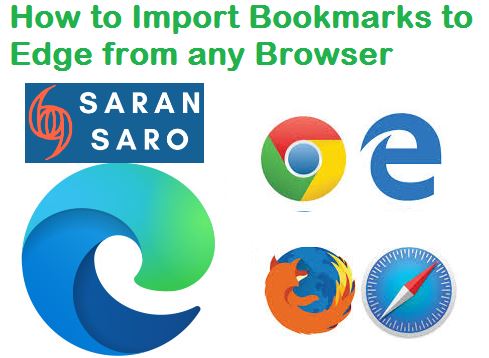

Leave a Reply