Everyone thinks that Can I make a call from Computer? Yes. You can make calls from your PC using Android Phone. In this guide, you’ll learn how to make a free call from computer to mobile.
This article explains you that how to make Calls from your Computer using Android phone.
iOS allows you to dial or receive phone calls using your iPad or Mac.
Make sure that both are connected to the same Wi-Fi network and Apple ID as well. This is an awesome feature that you can make phone calls and send messages as well.
How to make a free call from computer to mobile?
Good News for Android users that they can Make phone calls from PC using Android phone with the help of AirDroid App.
How to Make Calls from your Computer using Android Mobile
-
- First of all, download AirDroid on your Android phone.
- Open AirDroid app on your Android phone.
- The app will now ask you to create an account. Although it is not needed. Just tap the tiny Sign in later button at the bottom.
- AirDroid prompts you for permission to show notifications on your computer in real time. Tap Enable to activate.
- This will take you to the system settings for access to notifications. Tap AirDroid Notification Mirror service.
- A confirmation pop-up will appear. Tap OK.
- Hit the back button on your phone to return to AirDroid. The app will now display a URL – http://web.airdroid.com – on your phone.
- Open the URL from any of your Web browser on your computer. You’ll see a QR code in the browser window.
- On AirDroid on your Android phone, tap the QR code image next to the URL. This will open the camera.
- Now focus the camera at the QR code in the browser window on your computer. The Android app will vibrate when it has scanned the code.
You’re done. Now you can get all Android notifications in that browser window.
It’s quite similar to the way you connect WhatsApp Web to your phone. In the browser window you will see apps such as Screenshot, Camera, Music, Photos, Videos – all of these are self explanatory.
You can access the phone’s camera via the computer, take screenshots, view and transfer photos and videos and listen and transfer songs as well.
AirDroid helps to make you call from computer, it make very easy to manage your Android phone from your PC as you can also verify your recent calls by clicking on Call Logs and backup apk files by clicking on Apps.
Also Read:
How to Start Blog? – A Beginners Step-by-Step Guide to Create a Blog.
What is Digital Marketing? Beginner’s Guide to Learn Digital Marketing?
What is Affiliate Marketing? Start-up Guide for Affiliate Marketing.
How to Start a Tube Channel? Ultimate Guide for Beginners.
How to Create a Free Blog on BlogSpot?
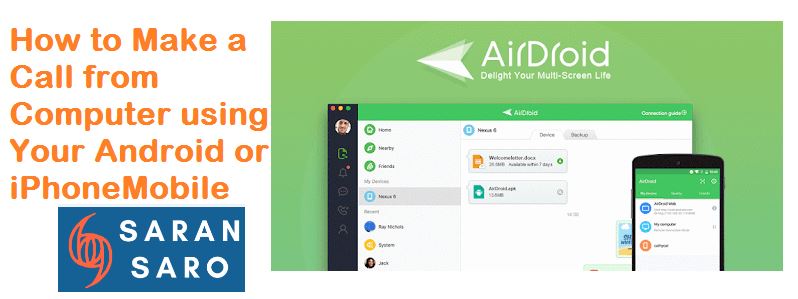

Leave a Reply