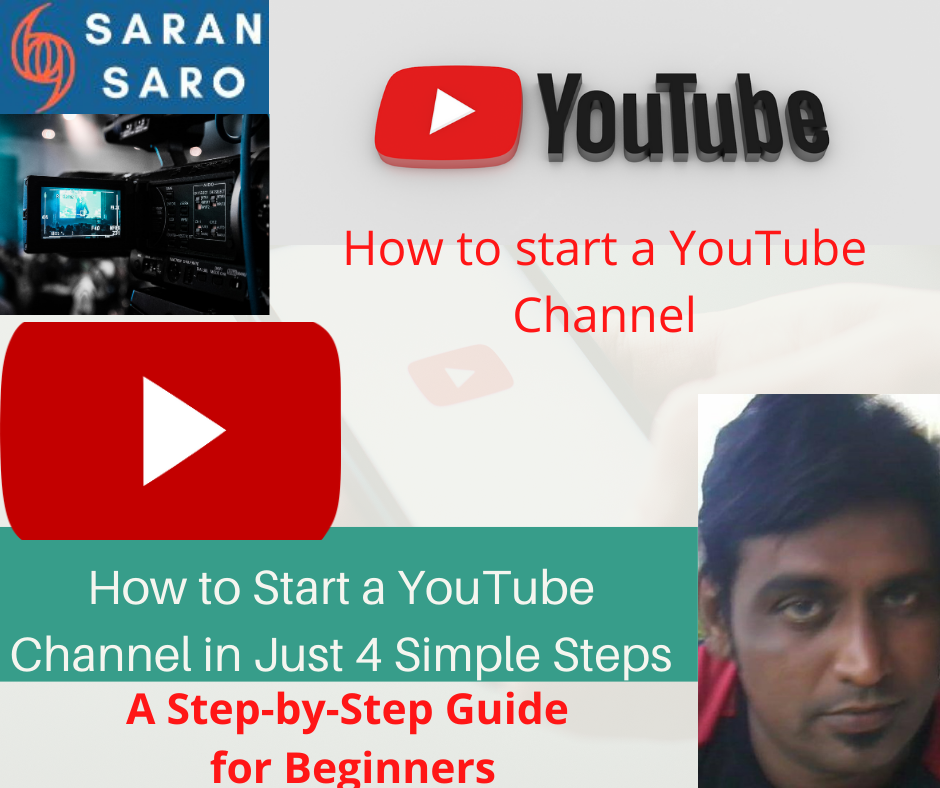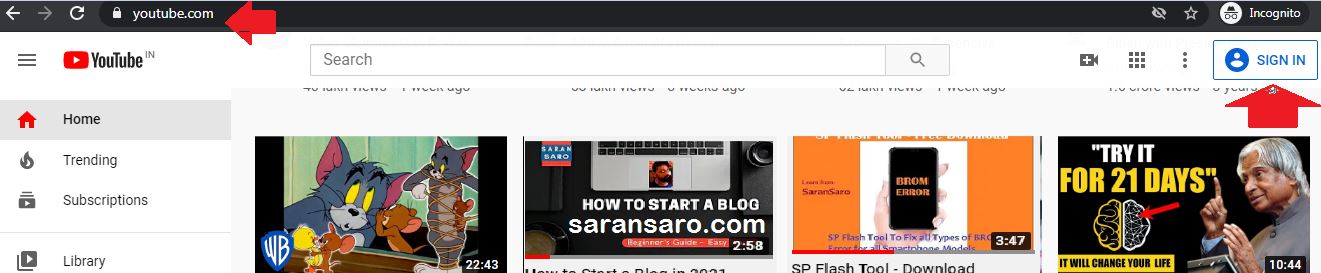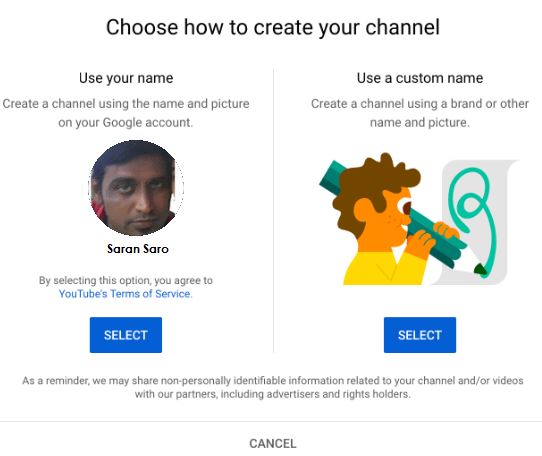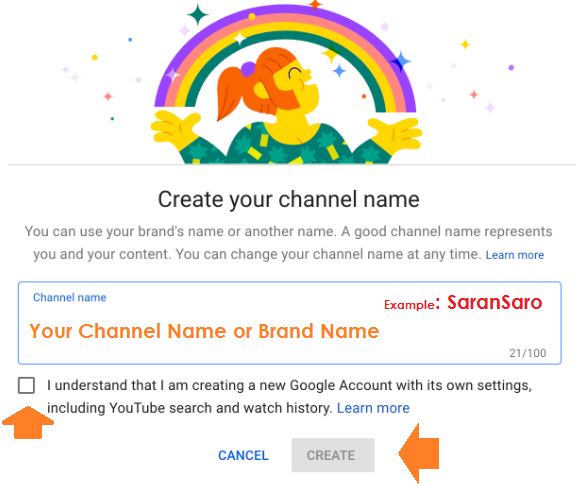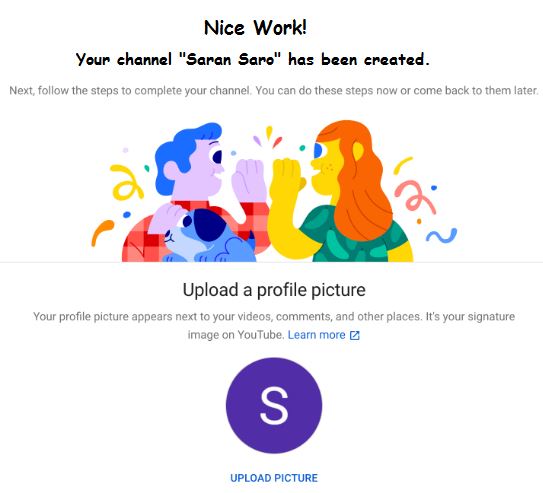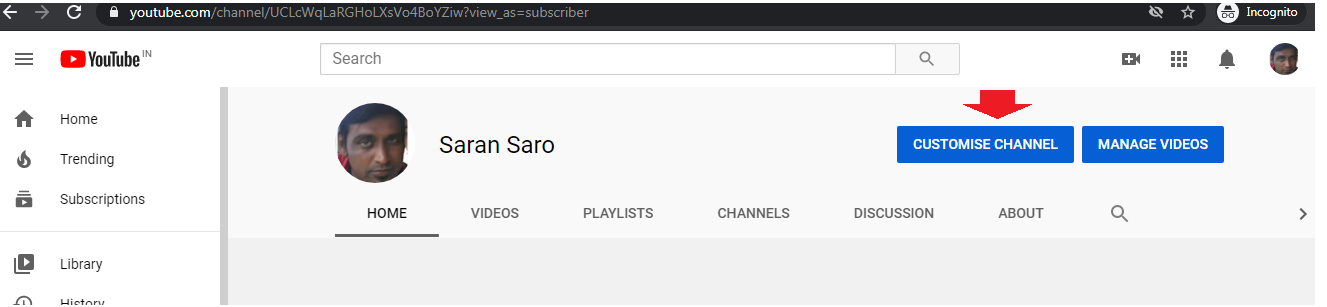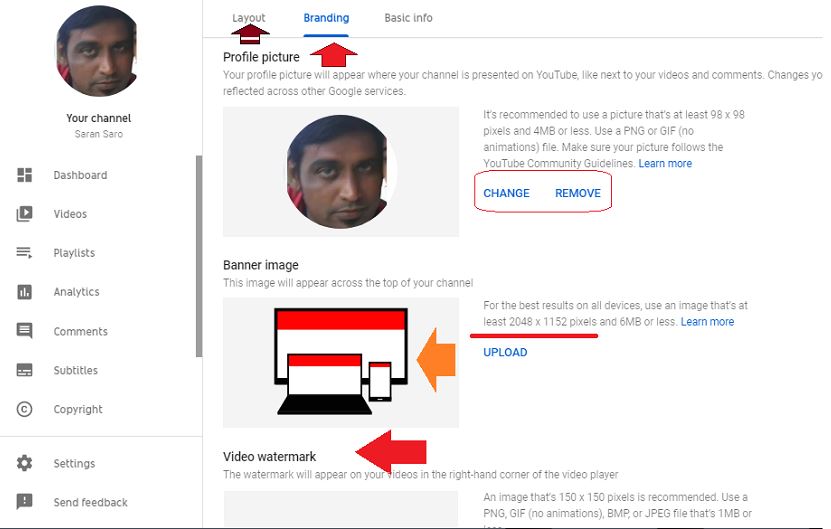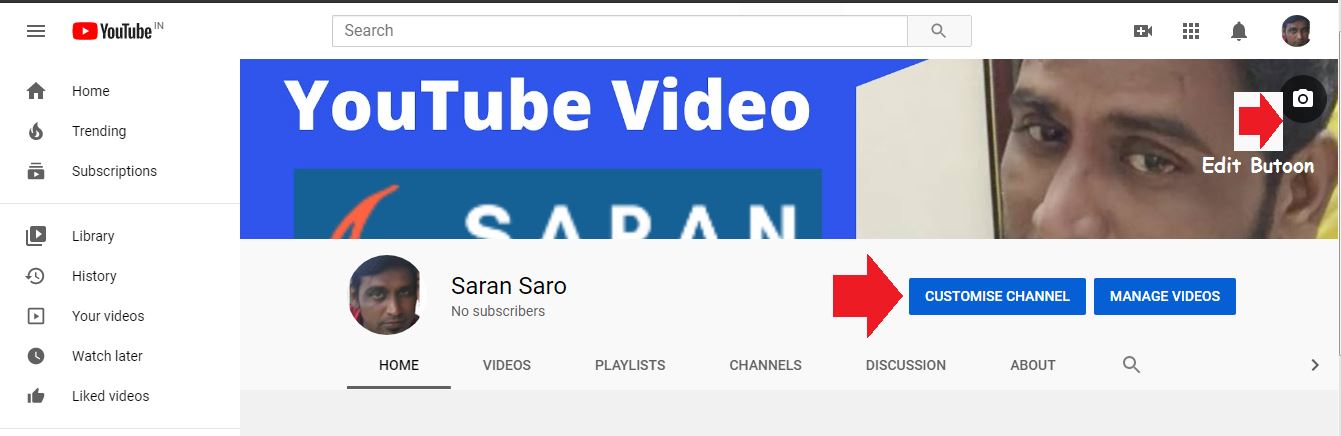Learn how to start a successful youtube channel for your business and upload your first video today. You’ll surely believe how easy it is to get your first YouTube Channel set up and running after reading this guide create a youtube channel and make money in 2024.
YouTube is the top video network owned by the giant search engine Google. One-third of people on the internet are hanging on YouTube. Every person watches hundreds of millions of hours on YouTube videos. This is the key to generate billions of YouTube views. Are you thinking of taking your business on Youtube? It’s really a smart move.
On mobile alone, YouTube reaches (18-34 and 18-49 year olds) more than any cable network in the U.S. 300 Hours of YouTube videos are uploaded in a single minute. You may have any reason to create a YouTube channel like personal or business.
Today, we’re going to break down the importance and basics of how to start a Youtube account to set up your business up and running. Digital marketing strategy is the best way to reach more people to expand your business.
People think starting a YouTube channel is harder than starting a blog. No, in reality, creating a video is much cheaper and easier. So, it clearly says that there are massive opportunities for your business on YouTube network.
You may be dreaming for a long time to start your business on YouTube. Just stop dreaming, wake-up and start your YouTube channel right away. You have been trying to start a YouTube channel. But failed or did not know where to get a step-by-step guide to start a YouTube channel.
This guide is exclusively for beginners to learn how to start a YouTube channel in 2024.
Easy Guide to Start a YouTube Channel in 2024.
You can create a YouTube channel using your Gmail account easily.
If you have an account with Google, you just use that to watch, share videos and comment on YouTube content.
You can easily start your You tube channel with your Google account. It won’t create a YouTube channel automatically.
Though, getting a new YouTube channel set up is completely free, quick and simple process.
How to Create a YouTube Channel and Make Money (2024)
Below is the simple step by step to create a YouTube channel and make money.
1. Sign in with YouTube
Browse to YouTube.com and click on ‘Sign in‘ the top right corner of the YouTube screen.
Now login using your Google account which you’d like to be associated with your business or personal.
2. Create a YouTube Channel
Now click on the profile icon on the top right and select “Create a Channel“.
Now, You’ll see an option to create a personal channel or create a channel using your business name or any other name.
You can choose the “Use custom name” option, if you are looking for a brand or small business.
Now, You will name your YouTube channel.
Note: During the creation of your YouTube channel name, it’ll also create a new Google Account along with YouTube search and history.
This account nests inside your main Google Account. Also it can be completely managed by the Google settings.
You can use this account to do like, share, comment on other YouTube videos. Also you can participate in YouTube as your brand or promote your YouTube channel.
Now you are on the stage to customize your YouTube channel.
3. Customize Your Channel
- Upload a profile picture
- Add a description for your channel
You can add links to your sites. If you are already running a website or blog then you can give the links over here. Even you can add your social media links like Facebook and Twitter.
Congratulations!
You’re now ready with your new YouTube channel.
Next, you need to fill all required information and then create channel art to make your page look great.
How to start a YouTube channel if you don’t already own a Google Account?
Alright, make a note on how to create a YouTube channel if you do not have a Google account.
- 1. Open YouTube.com
- 2. Click on “Sign in”
- 3. Now, click on “create a Google account”.
- 4. Just follow the steps and create your Google account.
Now, you may go back to the steps which we learnt above and continue those steps to complete the YouTube channel creation.
How to Set up a YouTube Channel in 2024 – Simple Step-by-Step Video
4. How to Create YouTube Channel Art?
YouTube channel art is like a Facebook cover photo. Every YouTube channel must have a channel art.
YouTube Channel Art is known as “YouTube Banner” or “Channel Header Image”. Channel Art is the larger image or banner that goes across the top of your YouTube channel page.
Channel Art is generally used to visually communicate a YouTube channel’s brand. Your channel art should be eye-catching and informative, as the visitors first see your channel art when they enter into your channel.
You can make your YouTube channel’s convert photo as extravagant or at least you’d like. Make sure that your channel art shows your brand. Keen in mind that bran is the focal point as people first see your channel art only.
What is the perfect size for YouTube Channel Art?
It’s very common to start your channel art with an optimal size. Because the optimal size of your channel art fits with multiple devices.
YouTube recommends to keep your channel art as 2560 X 1440 pixel single image.
The channel art’s minimum width is 2048 X 1152 pixel. This could be the “safe area” where your brand text, image and logs will be displayed clearly on all devices.
Channel art’s maximum width is 2560 X 423 pixel. This is also a “safe area”. Here too the areas of the all sides of the channel is clearly visible based on the viewer’s browser size.
Maximum file size of the channel art file would be 6MB or less.
It doesn’t matter, you may view your YouTube channel on any type of device, your videos are responsive.
Your channel art will be clearly visible even in a smartphone to large screen like 90 inch Tv.
On Television, the channel art will appear in the background, like behind the content of your YouTube channel.
On Laptop, Desktop and mobile devices, the channel art appears as a banner on and across the top.
Best Tool to Create YouTube Channel Art
Earlier, YouTube has already offered a Channel Art Template to use. YouTube’s default channel art template helps you to find the perfect layout for your channel.
You can use this to find how the look will be the look across all platforms.
Here is the template’s preview.
You may use the ideal dimensions shown above to create your YouTube channel art from scratch. You can use the tools like Photoshop or Figma to create channel art.
Nowadays, there are many wonderful free image creators who help you to make your YouTube’s channel art. Canva or Adobe Spark are the best channel art tools to create your channel art.
These tools have ready to go templates for YouTube which help you customize your art channel easily.
2 Top Tips for YouTube Channel’s Art Visibility
Your YouTube topic may be anything but there are some guidelines to be followed without fail. The most important part is YouTube channel art.
1. Make sure “Text” and “Logos” are Visible (Safe Area)
The safe area for text and logo is the 1546 X 423 Pixel space at the center of the channel art template as shown above.
This is the perfect area that will be visible or displayed on YouTube when your YouTube channel is being viewed on desktop screens.
Generally, outside of the safe area, it’s not sure that it’s covered or illegible. The primary reason for this is, there are overlaid profile pictures or social links.
So make sure that your brand text, logos, images, taglines are placed within the safe area.
So that all required information will be visible across all devices.
2. Add your channel links
YouTube allows you to add your blog, website or social media network links to your YouTube channel.
This option is visible on the bottom right corner of your YouTube channel.
Make sure that you’ve allocated enough space for links to display.
5. How to Add Art to Your YouTube Channel
When you are setting up your YouTube channel, you might have noticed the channel art space.
Let’s see the step by step process to add art for YouTube channels through customization.
Click on the “Customize Channel” button in the top of the right side.
After clicking on this, you’ll get into an editor screen. Here you may customize everything like a profile to make changes.
Now you will see a blue button in the center “Add channel art“.
Now, you see a pop-up window to upload your own custom channel art.
Simple steps to Add YouTube Channel Art
1. Open YouTube.com
2. Click on “Your Channel“
3. Now click on “Customize Channel“
4. Click on “Branding“
5. Here you have options to change Profile Picture and Banner Image (Channel Art).
6. Click on “Change” and “Upload” your favorite art image. That’s it.
Below is the step by step video to change YouTube channel art image.
If you want to use YouTube default templates then you may pick from the “Gallery“. Also you can choose the option to upload your photos from Google.
Adjusting the Crop
Once you’ve uploaded your favorite YouTube channel art, you’ll have a preview of Desktop, mobile and TV. Here you can view how it looks on those devices.
You can access the “Adjust the Crop” option to ensure that your images are lined up perfectly.
The crop screen helps you to check how your image or design will appear on various platforms.
The marked section in the center will be shown in the mobile and desktop. The rest of the image will be shown on the TV.
Once you are satisfied with the looks of the cover, now click on “Select” and now your channel art will be added and saved.
Now your YouTube channel has an eye-catching art channel as you wanted.
How to Change YouTube Current Channel Art?
If you want to change the existing channel art then head over to the channel homepage.
From there, just hover your mouse cursor and you’ll see an edit button in the top right corner.
Now you can click on the edit button and update your new channel art.
6. How to Add YouTube Profile Picture (YouTube channel icon)
All channels have space for profile picture / icon. You need to place a small icon or photo which has small resolutions. Many YouTube channels opt to use their brand logo there.
Make sure that your YouTube channel icon should be 800 X 800 pixels. YouTube profile picture formats can be JPG, GIF, BMP, or PNG file type.
You do not upload any GIF image in the YouTube profile picture.
Best Ways to Magnify Your YouTube Channel
1. Optimize YouTube Description
The best of YouTube is, it offers you enough space to tell about your brand and content you’d like to share on YouTube.
Your YouTube description can be up to 1,000 characters. So limit your description details accordingly.
Keep in mind that your channel description will not appear on your YouTube channel page. Description is indexed by the search engines.
Also, YouTube description could also be featured in all related / categorized channels and search results.
It’s always good to include some suitable keywords and CTAs in the starting lines of your YouTube description.
So focus more one the first 100-150 characters, remaining text will be truncated.
2. Add Links to Your YouTube Channel
Remember, we just mentioned the links above in this guide.
You can have maximum file links appear in the banner area.
If you see the screenshot below, the first link will appear as expanded. The remaining links show up as icons.
How to Add Links to your YouTube channel?
1. First, click “Customize Channel” and you channel’s homepage.
2. Now click on the gear icon which is located on the right top.
3. Now you will see a channel settings light-box appear. Now you have to toggle “Customize the layout of your channel“.
4. You have enabled now the YouTube customization on your channel. Now come to your channel’s homepage and click on the “Edit Links” under settings menu.
5. Now click on “Edit Links” and go to the “About” section of your channel. Here you will see the option to add links and the number of links to be appeared.
3. Add your Email Address and Contact details
If your YouTube channel is created for business or creator then you must have your email id and contact details on the channel.
YouTube has a place on every channel profile to show your contact details which helps for business inquiries.
You can see this option under the “About” section of your channel.
Just go to your channel’s homepage, click on “About” from the navigation and scroll down to find the “Details” tab.
Here you can update your email address to share.
Tips to Create a YouTube Account on Desktop or Computer, Android and iPhone & iPad
1. Go to YouTube.com
2. Go to the right top and click on “Sign in”.
3. Create on “Create Account”
4. Choose “For myself or To manage my business“.
Create a YouTube Account on Android, iPhone & iPad
1. Open your YouTube app.
2. Tap to the profile picture in the right top.
3. Tap to Sing in
4. Click on Add account +
If you’re already signed with a Google Account, but like to create a new account then tab to “Switch Account“.
7. Know Your Market and Content Type
As you are starting your YouTube channel to grow your business online, so you must have more source materials.
So that you can approach your YouTube video content through many ways.
If your product is something complex then video tutorials are the best way to reach your customers.
Testimonials are another way to show off great reviews from your customers.
To attract more customers and subscribers, you need to engage the customers with tutorials and testimonials.
This is the best way to load a variety of content for your viewers to consume. This will resonate with different types of viewers.
Moreover, your content should target your target demographic of your business.
This is one of the powerful inbound marketing strategies to get more customers towards the brand.
8. Add a YouTube Channel Trailer
A channel trailer is the best way to let your visitors understand about your YouTube channel.
When the visitors come into your channel, you’ll help your viewers with the images or videos about what your channel covers. So they will know why they want to subscribe to your YouTube channel.
A short and sweet trailer is the perfect way to introduce your visitors about your channel.
A perfect YouTube trailer attracts and grabs the attention of the viewers about the content.
9. Upload your first YouTube Video
You might have already researched a lot about your first video. Now it’s time to go for an action.
Once you’ve done shooting and editing your first video and should be ready to upload it.
You will find the upload option at the top right of the screen, you can see after logging into YouTube.
10. Optimize for Search
When you upload your video, you’ll be asked to provide a Title, Description and Tags.
These elements are essential to discover your video in the YouTube search.
This is the most important part of YouTube SEO.
YouTube has few paraments for you to optimize your video to be found in the YouTube search.
Make sure that you’ll fill all these information along with the target keywords when you describe the video. You can use keyword research tool to find the best keyword for your video.
A rich-keyword title and catching description will bring more viewers to your YouTube video.
Once your video is well-optimized within YouTube, then this would be extended to the search engine as well.
As YouTube is owned by Google, so integration is the key to rank faster in YouTube and Google Search as well. Once you see get traffic coming into your video, you can use affiliate marketing strategy to earn money.
11. Stay Consistent
Don’t expect success after just creating only one video. You need to work hard and create many videos consistently.
A YouTube channel will take more time and effort from you in order to get more subscribers.
Once you upload your first video, just think about the next few videos.
12. Integrate Your YouTube Channel with Your Website and Social Media
If you already own a website then it’s great to share your videos outside of the YouTube network. Your blog or website should first stop.
You may follow these techniques to showcase your YouTube videos on your blog or website.
Front and Center
You know that you need to work hard in order to create a video. So why don’t show them off.
You may add your YouTube video to your website’s home page. So that all visitors will see your video the moment they enter your website.
Blog all About it
If you’ve a blog on your site then you have an opportunity to get popular soon.
You can embed your YouTube video into your new blog posts and tell your users about that.
13. Engage with your Community
Without engaging the people or subscribers, you cannot succeed with your business on YouTube.
You need to build a big community around your product and YouTube channel. So that you can be engaging with your subscribers.
Reply to any questions, asking questions and reply in the comments sections is the key to develop your channel.
Your viewers are always waiting to listen to you. So remember, you need to be more active and provide what they actually want.
It’s true that you will get free advertising from the community which will take your business to the next level.
14. Invest in YouTube Ads
At some point, you may think to take your business to the next or top level.
Try YouTube ads, this will take your brand and business further. You can easily target your audience based on,
- Gender
- Age
- Location
- Interest
- Category
YouTube Ads is the best place to categorize those.
15. YouTube Analytics – Analyze, Optimize and Repeat
Once you start your YouTube channel then you need to watch your channel like bird’s view. This will help you to improve the performance.
YouTube Analytics is the free tool to optimize your video for future use to bring more subscribers.
Analytics will help you to get insight of the visitors who are watching your YouTube videos.
By using YouTube Analytics, you can easily compare the YouTube videos performance. This will guide you to optimize your video for better performance.
Conclusion on Guide to start a youtube channel
It’s been great to dive into how to start a YouTube channel and I hope you will surely get some useful information from this guide.
I hope this article will surely help you to create a YouTube account and channel. Please let me know your thoughts in the comments box below.