Most of the confidential PDF statements like, Credit card statements, Mobile phone bills and Bank statements are protected by encrypted passwords. We may need to open the protected files many times. Learn how to remove password from PDF files.
But it is very difficult to keep the passwords in our mind for many more PDF files. Also, the protected PDF files are not searchable in the Google Drive.
This guide helps you to learn how to Remove PDF Password Protection very Easily.
Let’s see How to Disable / Remove PDF Files Password Protection:- This is applicable for both Windows & Mac.
How to Remove Password from PDF File using Google Chrome:
You may also see more software available on internet to remove password from a PDF file. But the tool called Google Chrome won’t cost you single penny.
Chrome has built-in PDF Reader and PDF Writer as well. These 2 features help to remove password from the PDF file consequently.
2 Simple Ways to Remove Password from a PDF file:
-
- You need to drag / drop the PDF file which is protected by password into the Google Chrome Browser.
-
- Chrome will prompt you to provide the password. Therefore, please provide the password and open the PDF file now.
-
- Go to the File Menu -> Print ->.
-
- Now choose the destination printer as – ” Save as PDF“. Click the Save button.
You can open this PDF files without password successfully.
If you upload this file in Google Chrome and sending to anyone, this PDF file won’t ask you the password anymore.
If you want to send this PDF file to your Google Drive from your Google Chrome browser, then you may click on “Save to Google Drive” as destination. In this scenario, Google Cloud Print should be enabled.
Use this simple way to enable Chrome PDF viewer plugin as – chrome://plugins/.
How Do You Remove PDF file password without Google Chrome.
We have a Free Windows tool called “BeCyPDFMetaEdit ” which helps to remove PDF passwords easily.
-
- Download and install “BeCyPDFMetaEdit ” from Here to remove PDF file passwords.
-
- Open the application “BeCyPDFMetaEdit”.
-
- Now you need to provide the location of the password protected PDF file.
(Ensure that you have changed the mode to “Complete Rewrite” before you open the Password Protected PDF file.)
-
- Now go to Security tab -> Set Security System -> ” No Encryption “.
-
- Click on Save button and now the PDF file never need a password to view the file.
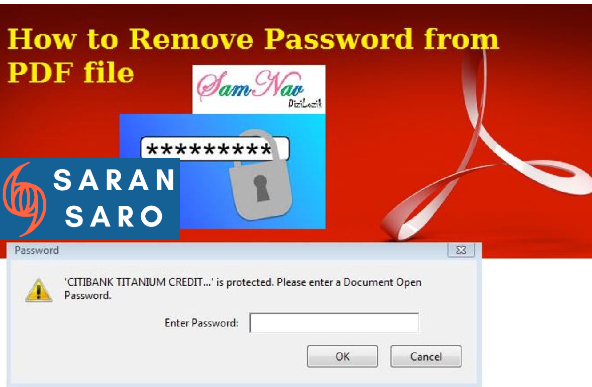

Leave a Reply