Most of us are storing our personal data and confidential information on our computers. We are in the position to secure data in Windows and all other application. You need to secure data in Windows against hackers and viruses. Learn on how to secure data in Windows.
There are lots of Technics to secure your data. You may hide your data appearing in your system, or you can put passwords or go for encryption method to secure your data.
This article will help you to select some good Technics to secure your data in Windows.
How to Secure Data in Windows
Windows has an inbuilt Technic which will help you hide files or folders.
Start Windows Explorer > go to Organize > Folder and search options and select the View tab.
Now underneath Hidden files and folders and select don’t show hidden files, folders, or drives and Click on OK.
Now Right click the folder or file in question, select Properties and then on the General tab tick Hidden.
For more protection select > Advanced… and untick the archiving options. This means that your file will not appear in the Windows search. This is one of the method to secure your data.
If you want to show your hidden data again, just do repeat process but ensure to reverse the tick boxes.
How to Hide the Drive in Windows
If you want to hide the drive from being displayed on your computer then Open Disk Management (Login as an Administrator / member of Administrator Group – Start > Run > type compmgmt.msc and click on OK).
This will come up with the disk drive details connected with your computer internally /externally.
Now Right Click the drive which you like to hide > Change Drive Letter and Paths.
Just select the drive then click on Remove button and click OK.
Now this drive is not searchable / view able on your computer. The process can be copied in order to find again the drive.
This is also best method to secure your data in terms of hiding your drive.
How to Check Windows 10 Data Usage?
Monitoring Data consumption is always keep to control your data usage.
How to Check Windows 10 Data Usage easily ?. Everyone wants to track the internet data usages to avoid unwanted data loss and save bandwidth for future use.
I will provide the simple tips that how to Check Windows 10 Data Usage.
We have lots of options to monitor the data usage and set alarm to control your data usage.
Same-way, I have provided simple trick to check your internet data usage in Windows 10.
How to Check Data Usage in Windows 10 ?
- Click Start > Settings.
- Now Go to Network & Internet > Data Usage and then click ” Data Usage” as shown below image.
It will show you the detailed list of installed applications with the data usage.
By default Windows 10 shows the internet usage fort 30 days. I hope this trick will help you to track Windows 10 Data Usage.

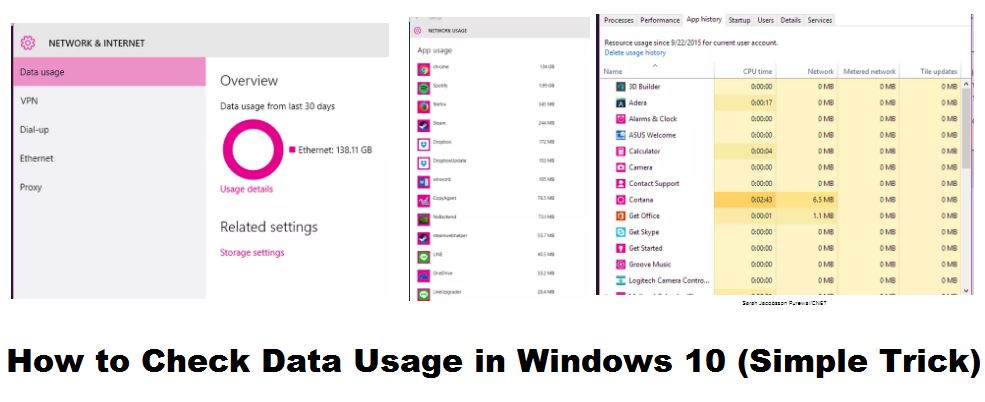

Leave a Reply