It’s really difficult to remember your Wifi password if your network connected for a long time. But don’t worry, we’ll help you today that how to recover Wifi password if you forgot it.
It is common that you forgot your WiFi password as your computer saved the WiFi password in it.
This article helps you with how to reveal your Wifi password through single command.
You no need type it whenever you need it. Sometimes, your network administrator entered the password very first time and saved it for future.
Now you would need to recover WiFi password.
We always need WiFi password when we like to add a new device with our running network.
Single Command line will help you to get your forgotten Wifi Password.
Recover WiFi Password
There will be a situation comes where you would like to know your WiFi password.
Because, you may want to add your second WiFi device within the network. In this case, obviously you would need WiFi password which you forgot.
You can reveal the Wifi password on both Windows and Mac operating systems.
I will show you the Commands used to recover WiFi password in Windows and Mac.
How to Retrieve WiFi password of your Current Network
-
- Open Command Prompt through Administrator Mode.
-
- Start > Run > Cmd – Right Click “Run as Administrator“.
- Type below command.
-
- netsh wlan show profile name=XXXX key=clear
XXXX – represents your Wireless SSID – SSID is your Wifi Network name.
Now, your password will be seen in “Key Content” as shown in the below image.
How to find Wifi password in Mac
Open Terminal Windows through Cmd+Space and type terminal.
Type the below command in the terminal window.
security find-generic-password -ga XXXX | grep password
Replace XXXX with your WiFi network name. Your Wifi Password will be displayed in the Plain Text Format.
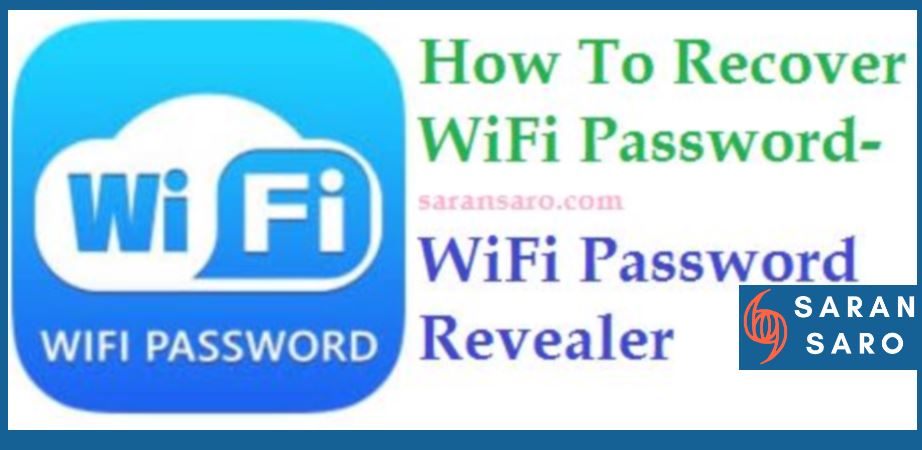

Leave a Reply