Wrist detection apple watch: Do you want to Enable Apple Watch Wrist Detection? This Article shows your How to enable or disable wrist detection in Apple watch with Simple Steps. Learn how to enable and disable wrist detection on apple watch.
Learn how to Enable or Disable Wrist Detection in Apple Watch. Wrist Detection lets you have the simple way of accessing your Apple Watch without having to continually re-enter your pass code or password.
When you have unlocked your Apple watch then the wrist detector will be unlocked as long as your Apple watch’s screen is on or your watch is maintaining your skin contact.
Moreover it provides good enough security to protect your data, including Apple Pay credentials under normal circumstances. In this guide, you will learn how to enable wrist detection apple watch.
Wrist Detection in Apple Watch
Let’s see How do you enable Wrist Detection on the Apple Watch?
Remember that “Wrist Detection” is an awesome feature of the Apple Watch security puzzle.
If you’ve unlocked your Apple Watch, the feature Wrist Detection can keep it unlocked for as long as the screen is on or it maintains skin contact.
This locking feature / mechanism of your Watch, to protect your data from third party users.
That’s why if the Passcode setting is enabled on your Watch, you’re asked to enter it whenever you want to use the wearable and it’s not on your hand.
If the the display goes off and the gadget is still not wrapped around your hand, Passcode input is required every time you light up the screen.
How to Enable Apple Watch Wrist Detection?
The purpose of this feature is a matter of personal preferences, You have simple steps that how to Enable or Disable Wrist Detection in Apple Watch.
You can easily edit this setting from the Apple Watch app installed on the paired iPhone:
-
- Just Open the Apple Watch App
-
- Go to My Watch > General settings.
-
- Now Toggle to Wrist Detection Switch ON/OFF.
Related: How to Install Chrome in Android and iPhone?
Conclusion
This is the simple way to Enable or Disable Wrist Detection in Apple Watch. I hope this step might have solved your apple wrist watch issue. Please share this guide.
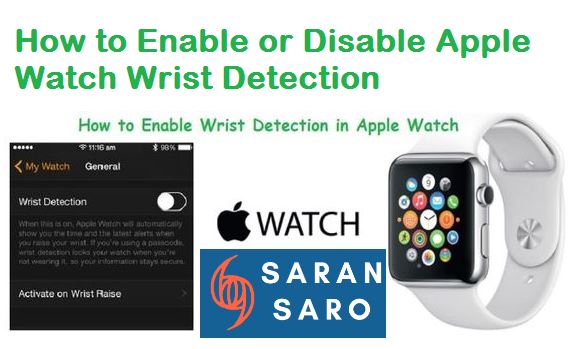

There is no such option in my iPhone My Watch General settings. The heartbeat monitor stopped working last week and I’m trying to start it.
My iPhone app does not have wrist detection under General settings
Very quickly this web page will be famous amid
all blogging and site-building users, due to it’s good
articles or reviews
No such option on my iPhone either.
I couldn’t find wrist detection under general either so I just typed wrist detection into the watch app search bar and it came right up. Both my phone and watch now ring when I get a call.