Caret Browsing is an unique and interesting feature in Windows 10. Caret Browsing is used to control your web page / mail app using your Keyboard instead of your mouse cursor. Learn how to turn ON caret browsing with one click. This tutorial shows you How to Enable Caret Browsing in Windows 10 Mail App, IE and all.
Caret Browsing helps you with a movable cursor on your web page which used to select any text through your Keyboard easily.
We would say that the users who like to work on Keyboard only can use this feature Caret Browsing.
Let’s see how to activate Caret Browsing in Windows 10 Mail App, IE and so on.
As per Mail perspective, Caret Browsing permits you to navigate you within email messages by using your Keyboard arrows keys in Windows 10 Mail app.
The process is the same way how you used in MS Word or Text document earlier. This guide shows you a simple way to Enable Caret Browsing.
How to Enable Caret Browsing Caret Browsing in Windows 10
- Open your Windows 10 Mail App
- Click on small Cog icon >> Settings >> Reading.
- Now go to Caret Browsing and Toggle to the Switch as shows in the Image that ” Use the caret to navigate the reading pane “.
You’re done. Caret Browsing in Windows 10 Mail App has been now enabled.
Now, You can verify that the cursor will appear when you click on the body of your Email message in the Mail App on Windows 10.
Important :
Text Selection : You just move your cursor to your desired position and then hold the SHIFT key down.
Now you can use your Keyboard’s arrow keys to select the particular text.
Open Hyperlinks : Just move the Cursor next to the web link and press Enter button.
This links will open in your web browser and you can start using.
How to Enable or disable Caret Browsing using Registry Editor in IE ?
-
- Go to the Search Box or Press the Windows Key + R simultaneously.
-
- Now type regedit in Run dialog box.
-
- Now navigate to the following key:
HKEY_CURRENT_USER\Software\Microsoft\Internet Explorer\CaretBrowsing
-
- In the right pane, you need to create DWORD named “Enabled”, select Modify now.
-
- You can put the values shown below to Turn ON/OFF Caret Browsing.
Turn Off Caret Browsing Support = ‘0’ (Default setting).
Turn On Caret Browsing Support = ‘1’.
-
- You can Close your Registry Editor and reboot your computer to see the results.
How to Enable / Disable Caret Browsing through Group Policy Editor
-
- Go to the Search Box or Press the Windows Key + R simultaneously.Type gpedit.msc in Run box.
-
- Navigate to the below syntax in the left pane.
User Configuration -> Administrative Templates -> Windows Components -> Internet Explorer -> Internet Control Panel -> Advanced Page
-
- Go to the right pane now, you willl see a policy called ” Turn on Caret Browsing support“.
-
- Double click on this policy ” Turn on Caret Browsing support“.
-
- You can Enable/Disable Caret Browsing through Group Policy Editor as shown below.
Turn On Caret Browsing = Select Enabled option
Turn Off Caret Browsing = Select Disabled or Not configured option (This is the Default Setting).
Once the changes are done click on Apply and do close the Registry Editor window.
Your’re done. Reboot your computer now.
3 Simple ways to Turn ON Caret Browsing in IE on Windows 10
-
- Keyboard – Just press F7 on your Keyboard, and click on Yes on the pop-up menu to turn Caret Browsing ON.
-
- Open Internet Explorer and then click on the Top – right Tools Button.(Tools button – Gear icon). Go to File >> Caret Browsing.
-
- Open IE and Press Alt + V to Open the View menu to enable Caret Browsing.
Conclusion
Hope this article “ How to Enable Caret Browsing in Windows 10 ” will help to Turn ON Caret Browsing Feature in Windows 10 Mail App, IE and all environment. Share this article below Facebook and Twitter.
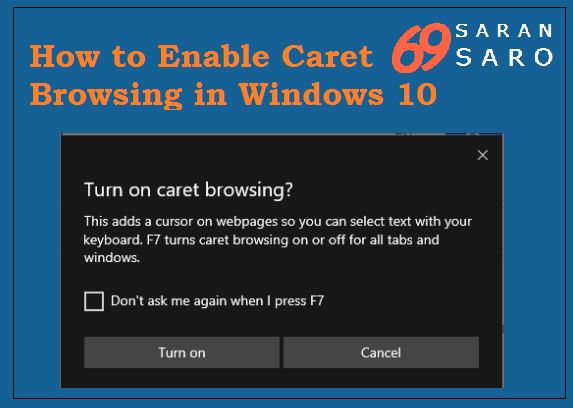

I was just looking at your How to Enable Caret Browsing in Windows 10 for all APPS website and see that your website has the potential to get a lot of visitors.
Google Chrome along with the Windows 7 operating-system can obstruct how
one another is run. The spell check feature is enabled
by default inside Google Chrome internet browser with no way to disable or turn it.