As Chrome allows us to have multiple number of search engines set-up which enables you to do search directly from your google address bar. In this post, you’ll learn to how to delete search history from google and all other search engines and browsers.
In other words, whenever you visit a site or site search, Google chrome will add the sites to your search provider list on Google Chrome.
How to delete search history?
Ensure that you’ve logged in your Google account and follow the step by step process to delete search from Google.
Step-by-step process to delete search history in Google Chrome
Go to myactivity.google.com.
- Above your activity, click Delete.
- Click All time.
- Click Next and then Delete.
To delete with more specific:
Go to “My Activity” on your computer.
In the top right of the page, select More > Delete activity by.
Below “Delete by date,” select the Down arrow > All time and Select Delete.
How to delete Google browser history – Step-by-step:
- Open Chrome Browser
- Go to top right and click on More.
- Click History.
- On the left, just click on Clear browsing data.
- A box will appear.
- From the drop-down menu, select the data like how much history you want to delete.
- If you want to remove all old searches then click on “beginning of time”.
- Select the required boxes for the info you would like to Google Chrome to clear, including “browsing history.”
- Click Clear browsing data.
Whenever you surf on the net you will be asked to install some search engines. Sometimes you might have added / installed it mistakenly which is annoying you a lot.
Having unwanted search engine details on your browser may make your browser slow.
This tutorial shows you How to Delete Unwanted Search Engines From Google Chrome.
Search Engines could end up or installed on your PC in several ways.
The common factor is if you install any app or software and may forget to un-check or untick the check box which cause to install unwanted Search Engines in Google Chrome.
Don’t worry, I have a Simple way to Remove Unwanted Search Engines From Google Chrome.
You can easily access the search engine list in Google Chrome’s settings in order to remove the search engine list.
You can remove the unwanted or no longer wish to use or to change the primary search engine list of your browser launches whenever you do search from the address bar.
How to Delete Unwanted Search Engines From Google Chrome ?
-
- Open Google Chrome and then click on “Customize and Control” button (Resembling 3 horizontal lines.).
- Now Select “Settings” to open the Chrome Settings window to Manage the settings.
- Click on the “Manage Search Engines” button in the Search group box.
- Now Click on the “X” next to any search engine you want to remove in the Search Engines box.
- Now Point to the search engine you like to set as default and click “Make Default “. Click the “Done” button when you are finished.
How to Delete a Default Search Engine ?
Below is the simple trick to delete default search engine from Mozilla Firefox and Internet Explorer.
- Click the small arrow in the search box of your browser and you can open a list of search engines.
- Now click your preferred search engine (like IE or Firefox, etc.). The search box will display the logo and name clearly.
- Now you can type a keyword or name in the search box and press “Enter” to test if the selected search engine displays results or not.
Conclusion on how to delete search from google
This article “how to delete search from google” will surely help you to delete unwanted search results.
This is the simple way to Delete Unwanted Search Engines From Google Chrome. Share this article below Facebook & Twitter.
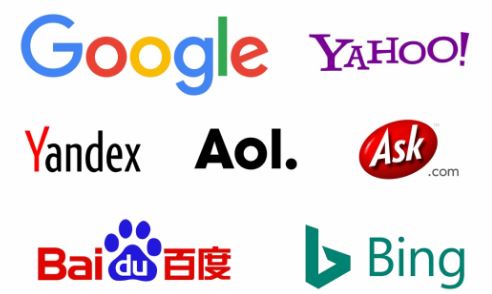

I’ve attempted to do that. When I go to the (three dots) to see if it gives me the option to EDIT or REMOVE, this one does not give me that option. IT is also bolded.
same problem for me
When I follow the steps as outlined, and click the menu beside the unwanted Search Engine, it is blank No way to remove or edit, etc.