How to create new gmail email will be discussed in this guide. The giant company Google implemented Gmail in 2004 and allowed access to the people in 2007. Gmail is a web-based service which is the first email program that offers 1 GB of free storage for every Gmail account and now it has expanded to 15 GB. The Gmail email is the pioneer in offering free storage for the people. Gmail has implemented the “thread” style inbox along with the traditional folders structure and labels in their email client which is very useful to the users.
In this post, You will learn how to create a Google Gmail account with simple steps.
Gmail Login
To create a Google Gmail account, click here to open a new window and you’ll see “Create an account” on the top right corner. The next page gives you a simple form where you would need to provide your first name, last name, preferred username and password and click on Next.
Now you’ll see the “Welcome to Google” screen (with your new email id). The creation of a new Gmail id is not yet completed. Now you need to provide your mobile number, recovery email address which is optional, Date of birth, Gender and click on Next. Now you need to verify your mobile number to confirm with Google that it’s your mobile number. You may verify your Gmail mobile number later. Here, you would need to click on ” Agree” Google Privacy and Terms.
Now the “Google Workspace” will be created and you will see your Gmail inbox as ” Primary – Social – Promotion” tabs.
If you check your Inbox (Primary), you will see a Welcome email from Gmail which has some tips to started with a Gmail account.
As Gmail’s user base has grown huge, it’s very difficult to get your real name to appear in your Gmail account name. Often, users will substitute their name with data of birth numbers of random number to get around this.
Remember to follow Password Tips
Keep in mind, if you get locked out, Google needs your phone number and your secondary email address to unlock it. They are optional, however, including them is a good idea.
How to Create New Gmail Email?
Below is the Simple Step by Step Guide on How to create a new Gmail com account in 2024
Step 1: Go to Google account creation page, https://gmail.com/
Step 2: Now Click on Create account. Now a popup will appear.
Step 3: You will sign-up from pop-up. Enter your first and last name.
Step 4: Choose a favorite username for your account..
Step 5: After choosing a username, put a password and retype the password again to confirm. (As per Google’s suggestion 8 or more characters with a mix of letters, numbers & symbols)
Step 6: At last tap on Next. (Right corner of the screen)
Step 7: In the next screen provide your phone number to verify your account.
Step 8: On the given mobile number you will get a text message (code) from Google with a verification code. Now type the verification code in the box and tap on Verify.
Step 9: On the next page enter your DOB in the specified fields.
Step 10: Choose your Gender and tap on Next. Now you may to go the policy screen.
Step 11: Read, Google’s Terms of Service and Privacy Policy will appear on the screen and click on I agree.
Congratulations. You’re done with the creation of your new Gmail account with a simple step by step procedure.
Related: How to set profile picture in Gmail
Gmail Inbox.
By default, Google offers you 3 tabs in your mail inbox. Primary, Social and Promotional. You will get your incoming general email in the Primary tab, if any email is related with social and promotional and it will land in the respective tabs automatically.
You can easily customize Gmail tabs by adding additional tabs to these emails if you really need it. These options will be organized by “Category“.
How to use the Gmail Category tab?
Whenever you get an email, you can choose a category to land or create a new category from the top menu. By clicking on the “+” symbol (next to all the tags existing on the inbox page), you will find a list of categories for your current messages.
You inbox will get updated with the new tab which you’ve created for that new category.
People who are working in different projects or with many clients simultaneously to keep their emails organized with the different tabs then Gmail category feature is the best option. You can easily maintain and organize your mail inbox cleanly and handle all types of emails easily.
E-mail the recipient
Let’s see how to send an email to the recipient. Go to the left top corner and click on the “Compose” box. You will see a pop-up “new message” draft box where you would need to type To address, CC and BCC, subject and message.
There are many features included in this screen, you may experience by click on those options like,
- Formatting options
- Attach files
- Insert link
- Emoji
- Google Drive
- Insert photo
- Confidential mode
- Signature
- Email Text Format
People who have already used any other web-client then you might be familiar with To, CC, Bcc, Subject and composing an email email message. You can make use of all text formatting menus which are located in the bottom of the window.
You can compose or type the message like you would do in the word processing program with this formatting bar. Gmail font size, indent, format, bullet list, numbering and quotes can be changed.
Gmail Theme Selection
You might be interested in customizing your new Gmail email inbox like you customize your new computer or dashboard. Google Gmail’s theme offers you many eye-catching themes which give you a good appearance.
How to change Gmail theme?
Go to the right corner of your Gmail screen near to your Gmail profile picture. Here you will see the “Settings” tab and you will see “Theme List” to choose from.
You will find more impressive and eye-catching backgrounds here. After selecting your favorite Gmail theme, you will get an impressive Gmail background now.
Gmail Sending Mail, Spam and Trash
If you see your Gmail Inbox, you will find many email folders in the left hand side. Here all your new labels will appear after you create them.
In the beginning, you will see only 4 folders next to the inbox. You can organize, filter and sort your email as Starred and important folders.
Organization Tips for Emails
It’s true that you will receive hundreds and thousands of emails during the day and you would need to organize your inbox that helps you to shorten, archive and organize them.
Gmail helps you to easily segregate and organize your emails easily and you can prioritize and manage all features and email effectively in Gmail.
Gmail Contacts
The best part of Gmail is, you can easily sync your Gmail contacts with many apps and devices using Google Contacts which is a powerful tool. In the top left corner, you can simply click the arrow to access Gmail contacts.
Gmail email contacts merged with which you have added to your Android phone and any other services which you used your email email id.
The labels help you to categorize your folder to handle your emails easily. By keeping your contacts updated, you can easily compose your email faster. This will bring the email address when you type a few letters of the name.
Final Words on how to create new gmail email
I hope you might have learned How to Create New Gmail Email using this step by step guide and how to customize your Gmail account with many themes and colors.
Thanks for reading and please share this guide.
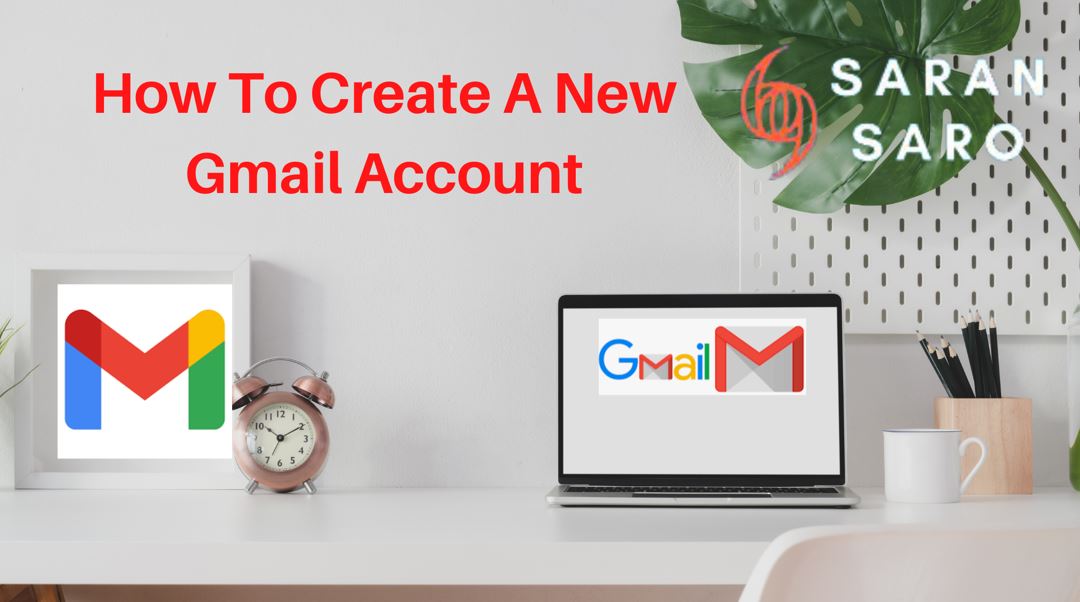
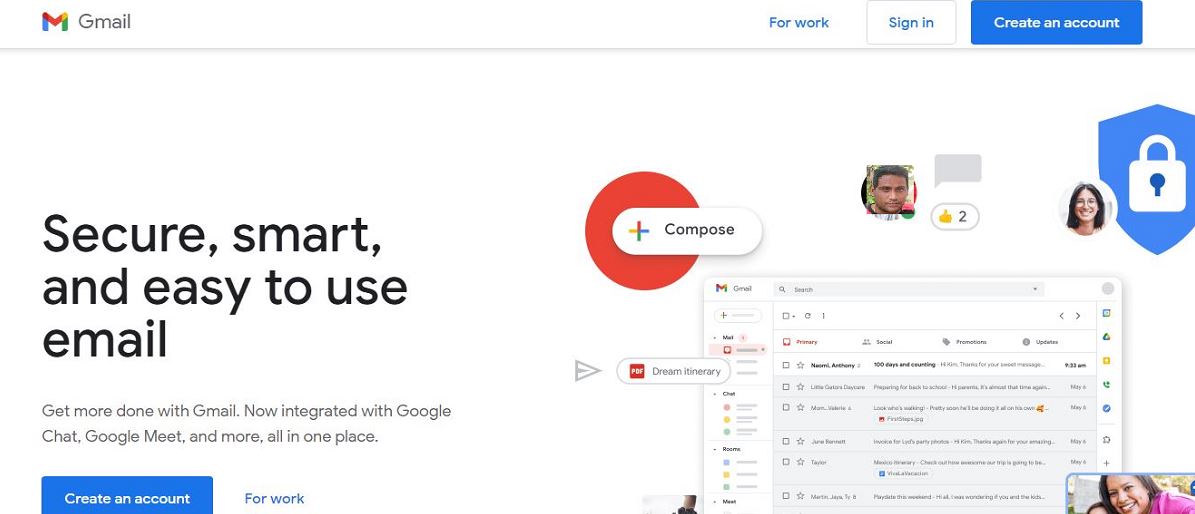
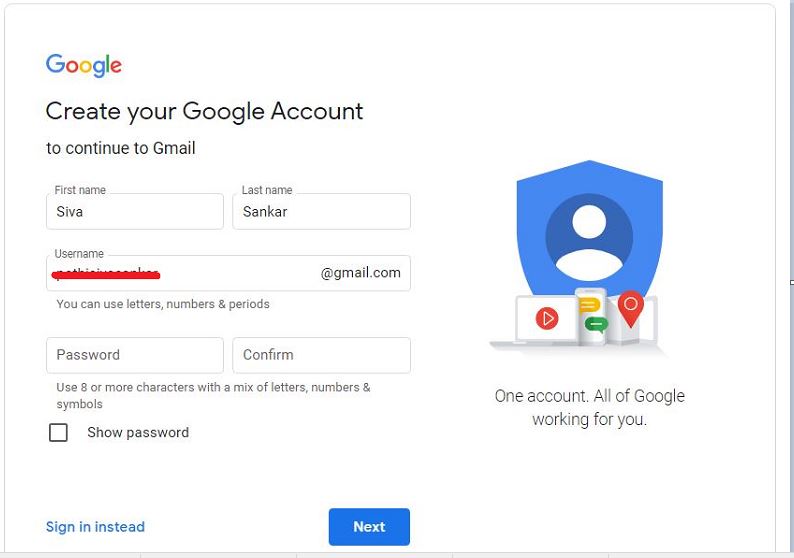

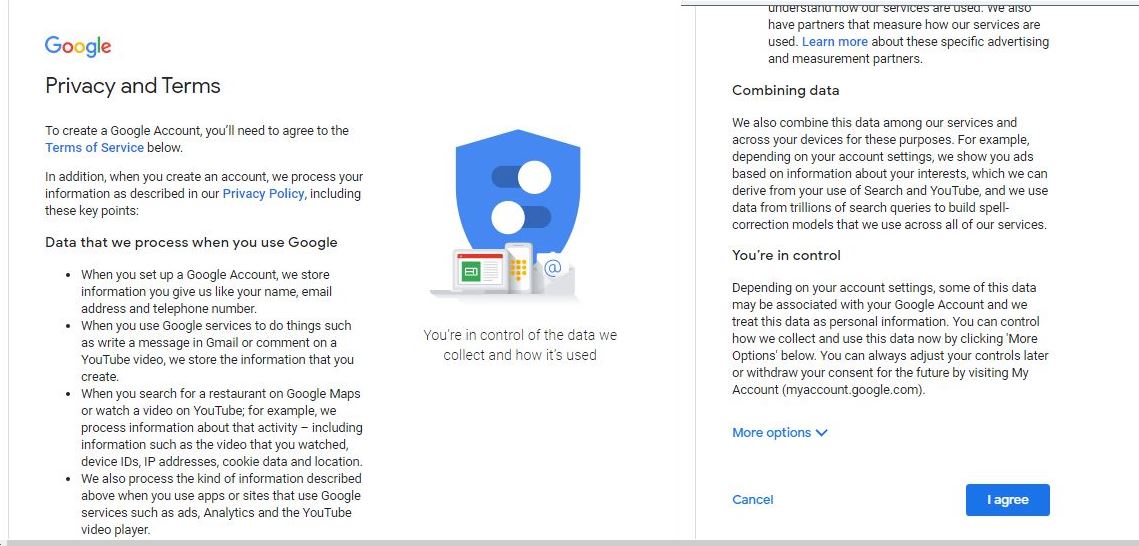

Leave a Reply