No one wants to boot from Windows 10 Safe Mode unless it is required. You will be in the situation to boot your Windows 10 through Safe Mode. Let’s see How to Boot Windows 10 using safe Mode.
This tutorial shows you a simple trick to boot your Windows 10 into Safe Mode.
You might have seen in Windows 8, 8.1 and used the old procedure to boot through Safe Mode.
We used to press the key F8 or press Shift + F8 during the Windows boot. Now the procedure has been changed in Windows 10 Safe Mode process and it is very faster than the old Safe Mode boot process.
Why we use Safe Mode in Windows 10 ?
Windows Safe Mode offers you a very simple / stripped down version of the OS.
Windows Safe Mode uses the most generic drivers only. The Windows Safe Mode helps the administrators to diagnosing all problem related with the operating system.
All kind of Windows 10 problem can be solved through Windows 10 Safe Mode, for an instance, you can easily scan all malware in the Windows Safe Mode.
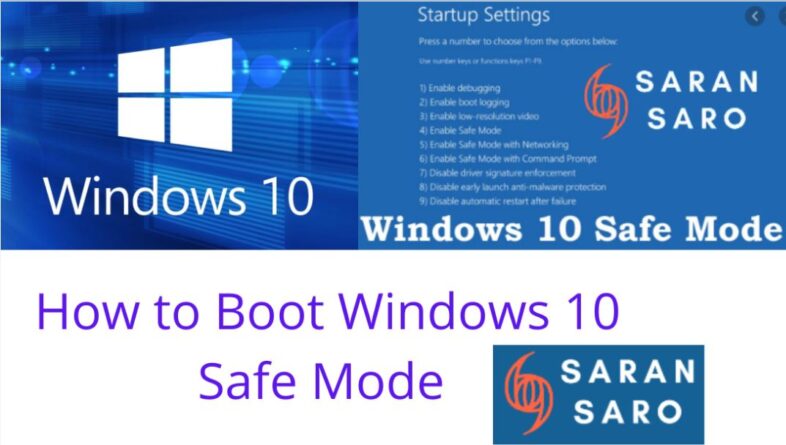
How to boot windows 10 using safe mode by using 3 easy methods.
Below are the easy methods to boot your Windows 10 System in Safe Mode.
Method # 1 System Configuration Tool – msconfig.exe
The easiest way to boot Windows 10 through Safe Mode is use System Configuration Tool.
Yes, the awesome tool to boot Windows 10 by Safe Mode is called – msconfig.exe.
Let’s see how to start boot Wndows 10 From Safe Mode is go to search box OR press Windows +R keys on the keyboard.
Now just type msconfig and press enter or OK.
Although, you can easily open the system config tool via Cortana. You need to type “System Configuration” and tap on the System Configuration Tool app.
Now you will see the System Configuration Menu and tab to Boot Menu. You can select Safe Boot Option here. Then click on OK.
Windows 10 will ask you to reboot your computer to take effect of the new changes. Now your Windows 10 will boot through Safe Mode.
Method # 2 Shift + Restart Method to Restart Windows 10 through Safe Mode
Click on Start button and Power button.
Just Hold down the Shift key when you select Restart.
In the result of full-screen menu , select Troubleshoot >> Advanced options >> Startup Settings
Startup Settings screen, tap the Restart button.
Now the computer will reboot and you will see the startup Settings screen.
You can use the arrow keys of your keyboard to select the options as Enable Safe Mode or Enable Safe Mode with Networking.
Method # 3 Recovery Drive Boot Method
You can create a Recovery Drive in Windows 10 to make system recovery USB drive.
Once you’re ready with the USB recovery drive and make use of the USB recovery drive as a boot device.
Once you boot through USB recovery drive, you are asked to choose your keyboard layout, once you select the keyboard you will get an option to select Troubleshoot Or Turn off your PC.
Click on Troubleshoot and it the following steps will guide you to boot Windows 10 through Safe Mode.
Another way that – you may need Windows 10 Recovery Drive in some cases that make your Recovery drive while your PC is still healthy.
You’ll need a flash USB drive that you will use only for recovery purpose. Any files present on that drive will be deleted permanently.
To create the USB Recovery Drive, plug in the flash USB drive.
Go to Control Panel’s Recovery tool >> click Create a recovery drive, and follow the as per the instructions.
To test this Boot the Recovery Drive and select your keyboard layout >> Troubleshoot >> Advanced options >> Command Prompt.
From the command prompt, enter these three lines, making sure to hit Enter at the end of each one:
c:
bcdedit /set {default} bootmenupolicy legacy
exit
Choose – Turn off your PC. Now Boot your Windows 10 computer and repeatedly press and release the Key F8 until you see Advanced Boot Options menu.
Now you can select – Safe Mode or Safe Mode with Networking– to go further troubleshooting.
I hope this 3 procedures will help you in terms of How to Boot from Windows 10 Safe Mode. Also read common Windows error code and fixes.

I think I will frequently visit your blog from now on. I will definitely learn a lot from them. Hi, I appreciate your speculating as it attracts people’s attention and makes this topic discussable. Thanks and keep posting such informative blogs.