All we know that Microsoft recently activated the Get Activate Windows 10 Upgrade notification on eligible Windows 7 and 8.1 Computers.
How to Activate Windows 10 Upgrade
But some users not able to see the notification, in spite of running Windows 7 SP1 or Windows 8.1, both of which qualify for a free upgrade to Windows 10.
If you are among the one then this article is for you only. This article shows you how to enable Windows 10 upgrade notification in your computer.
First of all you would need to check is your computer Eligible for the Windows 10 Upgrade?
Pre-requisite for Activate Windows 10 Notification
How to Activate Windows 10 Upgrade Notification
Some specific versions of Windows are eligible for the free upgrade to Windows 10, including genuine versions of Windows 7 (Starter, Home, Professional, and Ultimate) and Windows 8.1 (Phone, regular, Pro, and Pro for Students).
If your computer has Windows 7 installed, ensure that you have installed SP1. Windows 8 users have to upgrade to Windows 8.1 Update prior to Windows 10 upgrade.
In both cases, install all the latest mandatory updates and reboot your computer.
If you are running a different version of Windows and would like to upgrade to Windows 10 operating system, you could try to get a cheap Windows 7 or 8 licenses from Microsoft.
Activate Windows 10 Upgrade Notification
Install Optional Updates KB3035583 & KB2952664 / KB2976978
The Get Windows notification is delivered through an optional update, which was considered adware by some users.
To check whether the optional update KB3035583 and KB2952664 (Windows 7) / KB2976978 (Windows 8.1) were installed on your computer, you would need to check Windows Update via a Windows search or the Control Panel.
If necessary, apply the updates, and then reboot your computer. Now, you might see a Windows 10 is coming soon announcement alert in the Control Panel.
Once you have successfully reserved Windows 10, you should see below notification under Windows Update.
Activate Windows 10 using Windows 7 Product Key & Windows 8 Product Key
It’s awesome when Microsoft Corporation said that current Windows 7 or 8 clients would have the rights to upgrade to Windows 10 for Free.
This guide shows you How to Activate Windows 10 using Windows 7 or Windows 8 Product Key.
However the execution so far has left a considerable measure to be desired. Doing upgrade from a existing version is generally simple, yet when you begin with a clean installation of Windows 10, you keep running into a few issues.
Fortunately, it would seem that these issues have at last been altered with the most recent build of Windows 10, which should be converged into the steady discharge divert in the coming weeks.
Therefore, you can now utilize your old Windows 7, 8, or 8.1 Product key to activate a brand new installation of Windows 10.
3 Simple Steps To Activate Windows 10 using Windows 7 or Windows 8 Product Key
Step 1: Install the Right Version of Windows 10 Operating System
Until now, this is the only one option in case you’re installing Insider build 10565 or higher, yet these progressions will apply to future stable versions of Windows 10 also.
The procedure is like past versions of Windows, where you could do a perfect installation on a formatted hard disk drive or partition, then enter your product key after you wrapped things up.
Step 2: Go the Activation Setting
Once you’re done with the installation of a copy of pre-review build 10565. Now open the main Settings menu and head to “Update & Security.”
From here, you can click the “Activation” option in the left hand side, then choose “Change Product Key” if your copy of Windows 10 isn’t activated yet.
Step 3: Enter Your Old Product Key
Next, you’ll be asked to enter a Product key, which you were using earlier with your existing Windows 7 or Windows 8 or Windows 8.1 versions.
Old Windows Product keys like these will consequently be changed over to a Windows 10 Product key, but beyond that, you shouldn’t have any problem getting Windows 10 activated in this way.
I hope this article ” How to Activate Windows 10 using Windows 7 or Windows 8 Product Key ” shows you the simple way to activate using old product key.

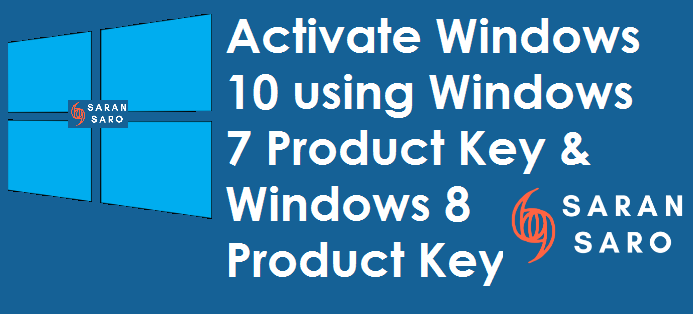

Leave a Reply